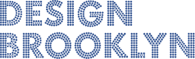Yes, technically you can; but it won't always work — and it's almost never the best strategic choice.
Reasons you shouldn't:
The number one reason you should not embed videos in your email is that chances are the recipient of your email will not be able to view the video. While a select few email clients support some types of video (most notably Apple Mail), many still do not.
Secondly, the reason for sending out the email in the first place is to get the recipient to take some sort of next step. Whether that step is to view content on your website, make a purchase, engage in your social media channels, or whatever - if the recipient can watch the video within your email, they would have little reason to then take that next step.
Here's what you should do instead:
Place an image of the video player within your email and then link that image to a web page containing the actual video, preferably on your website. With this approach, the recipient not only sees the video, but they can also scroll down to read comments or even be inspired to post one of their own. They might share the video on Facebook or Twitter. Most importantly, the email recipient has now become a website visitor and is able to navigate, engage with and share website content - all while becoming more familiar with your brand and offerings.

Here's how:

- Embed the video in your website
Copy and paste the embed code (if using a video hosting website such as YouTube or Vimeo) and paste that in the source code of a web page on your web site.
- Take a screenshot of the video
For Mac Users:- Press Cmd+Shift+4 (Or Cmd+Shift+3 for a full screen capture)
- A cursor will appear on your screen. Use it to drag a box over the content you wish the screen shot.
- The screenshot will appear on your desktop entitled something like 'Screen Shot 2014-10-16 at 11.09.07 AM'

For Windows Users:- Press the PrintScr button (on smaller keyboards this may require you to also press the fn button) which will save a screenshot to your clipboard
- Then open up 'Paint' or another graphic editing application such as Photoshop or Gimp
- Press Cmd + V to paste the screenshot into a new document
- Now crop the image to only show the video (including the player) and save the image

- Link to the image in your email:
There you have it!
Linking to an embedded video on your website can help give your recipients a reason to visit your web site and, if they like the video, they may even come back again and encourage others to visit.
"Ok, I understand I shouldn't... but I really want to!"
If you must have motion within your email, just about the only format that is widely supported by email clients is the animated GIF. There are a few considerations: The GIF format is limited to 256 colors per file, has no support for audio, and larger dimensions and longer video length can dramatically increase file size — which means dramatically slower download speeds — so it is best to keep animated GIFs small and short.